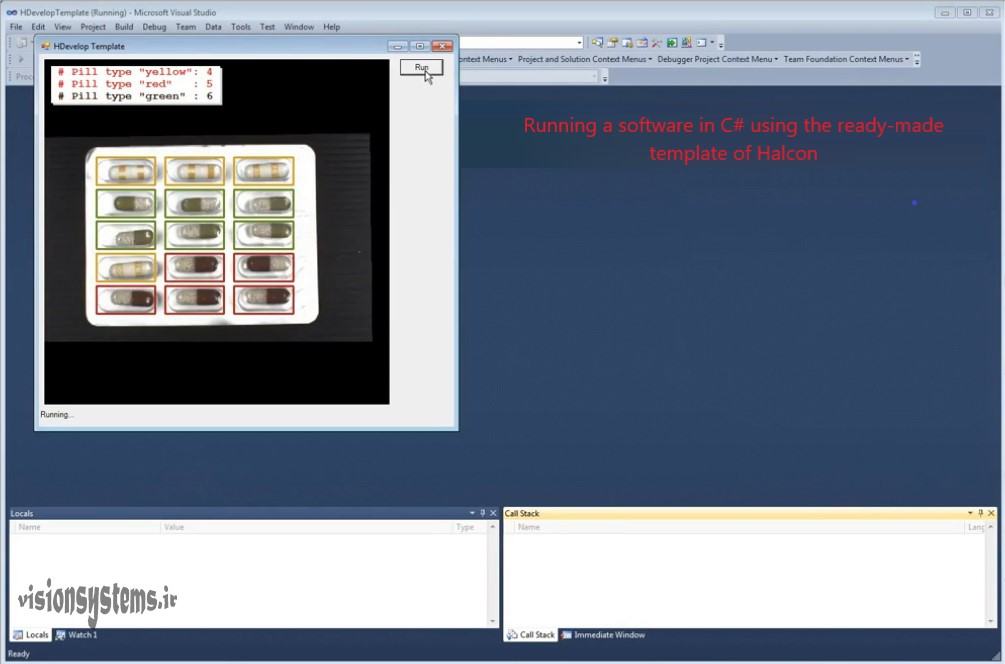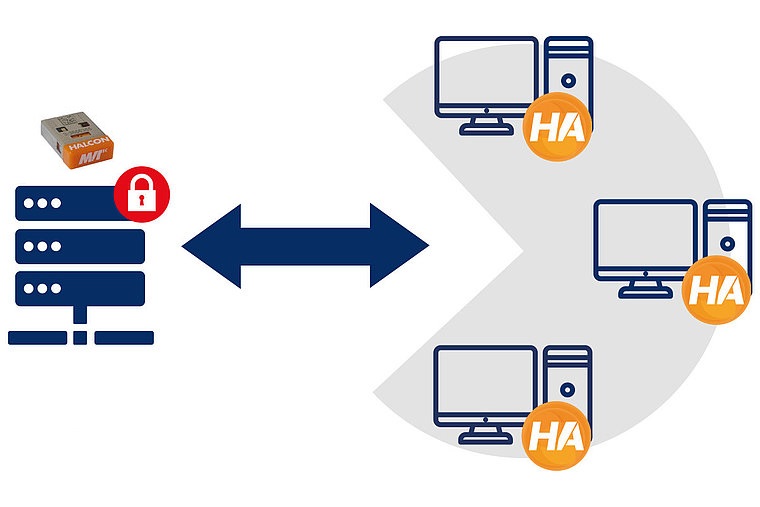If you are familiar with machine vision system and its components, you know that the heart of this system is the image processing software. If you are looking for a powerful image processing software, try HALCON Software. This software is made by MVtec. Right now, as you are reading this article, tens of thousands of image processing programs around the world are being done with this software.
Compared to other image processing software (such as OpenCV), with HALCON software, you can easily write an image processing program with a few lines of code; It connected to the camera in seconds. This software includes ready image processing codes to solve various problems. With the help of this unique software, you can easily perform many operations on the photo by executing only a few lines of code. In the video below, you can see that with HALCON , we were able to easily remove the image of the cat from the cage.
Click here to register for the “machine Vision Training Course with Halcon Software”
Getting to know HALCON, the best machine vision and image processing software
HALCON software is the best image processing and machine vision software among the image processing software in the world. With this software, products can be quality controlled. He identified the defects of different products and identified the type of products. With this software, we can find objects and detect the failure of a 3D product compared to its correct sample. different types of barcodes is easily possible with Halcon software in the blink of an eye. The ready libraries of this software can be used for recognition of letters and numbers (OCR) and many other issues. solved the The mentioned items are only a part of image processing applications that can be done with HALCON software. In addition to being useful and practical for all areas of image processing, HALCON has many examples in the field of vision systems (machine vision systems). Therefore, it is sometimes referred to as industrial image processing software.
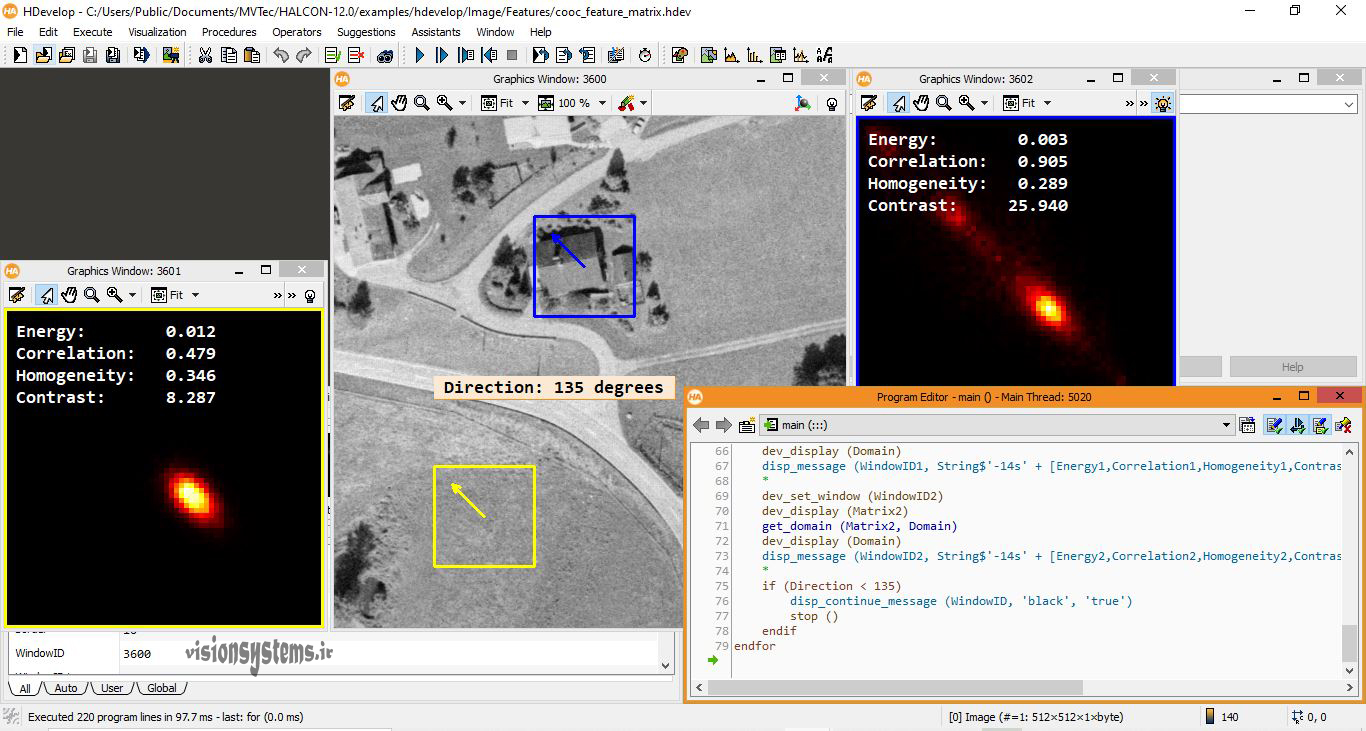
Image processing software download HALCON is possible through our site. Installation of Halcon image processing software is easy. Read articles related to image processing and machine vision training on our site so that you can easily deal with this software.
If you need advice, click here.
Photography with HALCON industrial image processing software
This environment you see is HALCON software environment. In the article Introduction to HALCON image processing software the software environment is fully explained along with an educational video.
In this software, you can use the photo assistant to take photos. For this, it is enough to click on the shown option from the toolbar as shown.
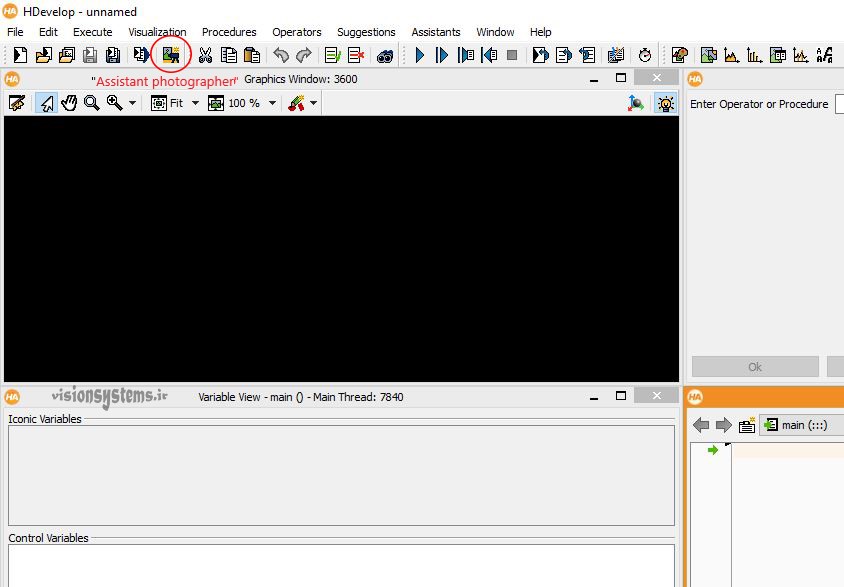
After clicking on the desired option, the Image Acquisition window opens, and its different tabs are described below.
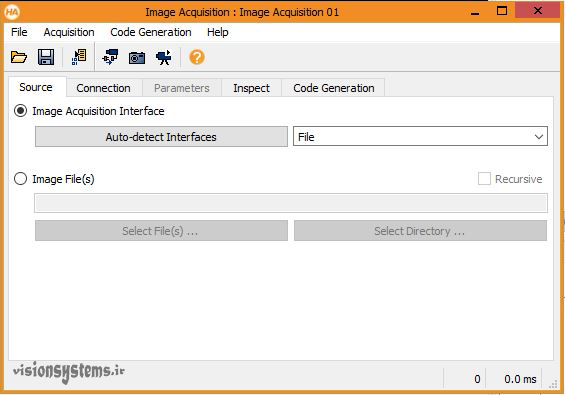
Source header
HALCON image processing and machine vision software will automatically identify any type of camera connected to your computer. For this purpose, it is enough to click on the Auto-detect Interface option in the Source tab. With this, the process of identifying the camera is done. In the picture shown, Direct show is the laptop camera. If another camera is connected to your system, this camera will also be detected will be.
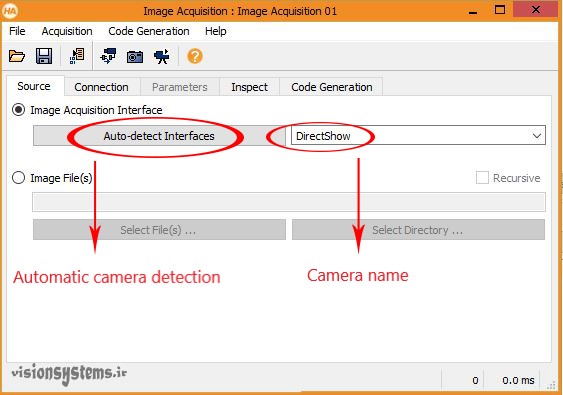
Connection header
In the Connection tab, you can view the camera image online by clicking on live. Also click on snap to take a single photo.
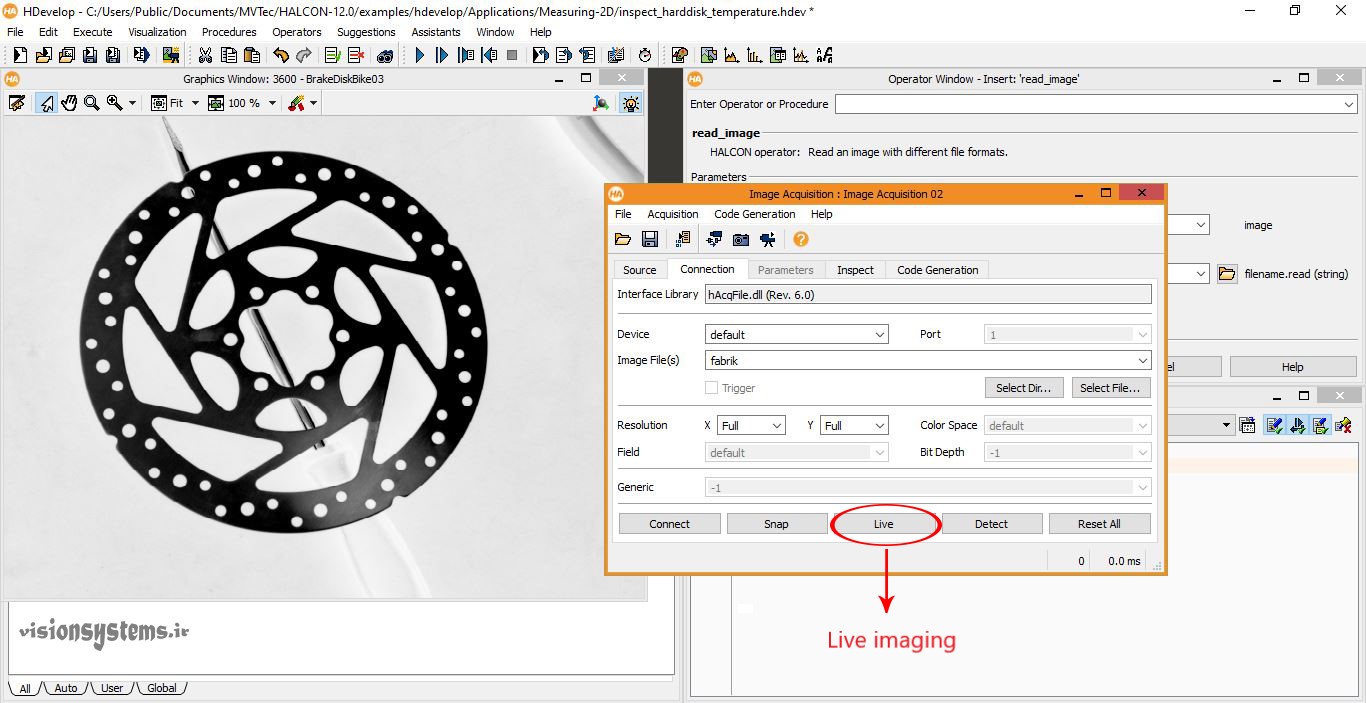
Parameter header
To set the parameters of the camera, just click on the parameter tab. In this section, settings such as image brightness can be made.
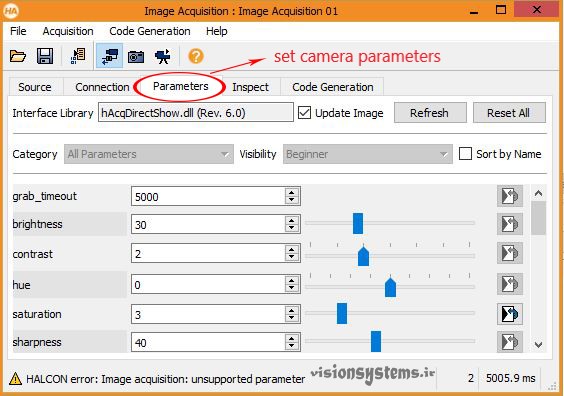
Code Generation header
In this header, you can create a program to take photos according to the settings made with one click. Just select the Insert Code option to create a photo taking program.
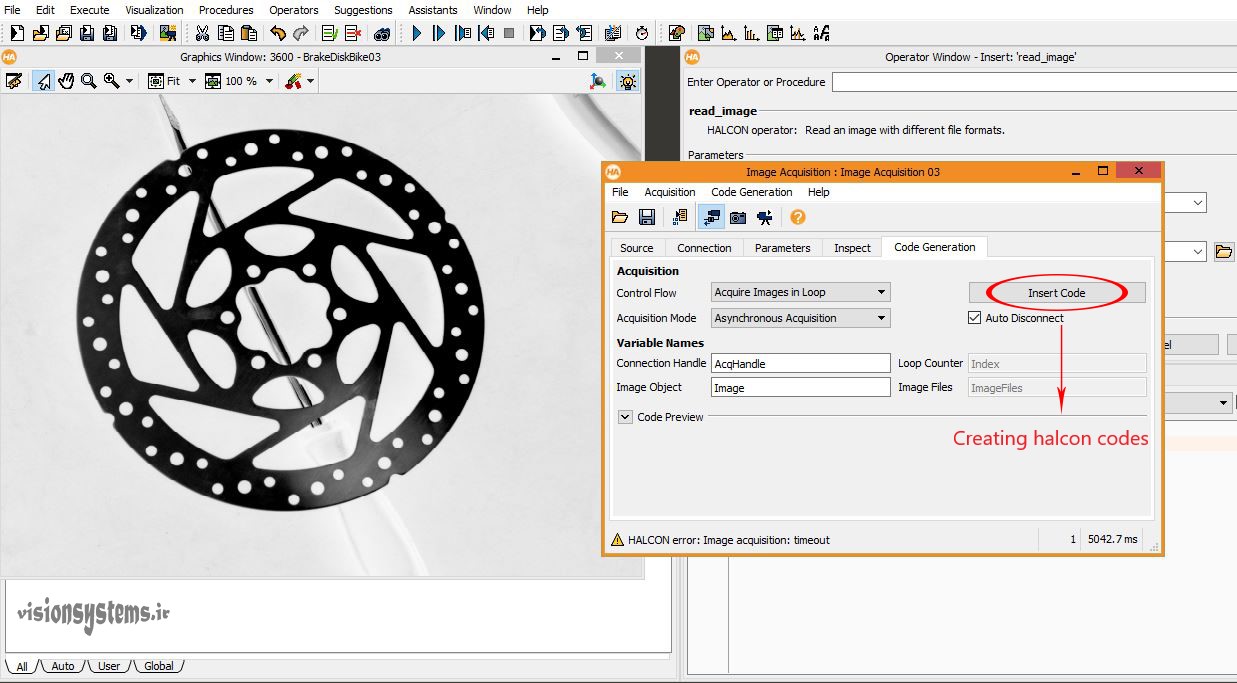
Ready codes for image processing and machine vision
To view ready projects with HALCON , it is enough to click on Example Browser from the toolbar. In the article 1000 image processing project, how to work with this window and various search methods for example It is explained in HALCON software.
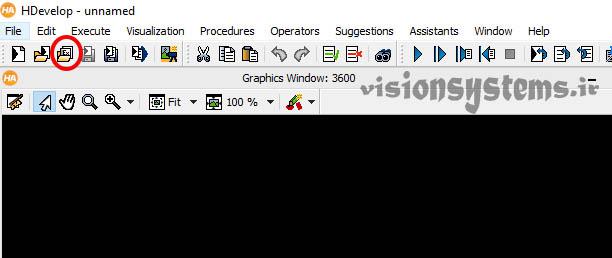
There are more than a thousand ready examples in the bank of image processing projects. We can find the examples we want in this category or search for the keywords we want. For example, you can search for the keyword “Blister” to check pills. (Blister means bubble and the machine for pill packing is called blister machine.
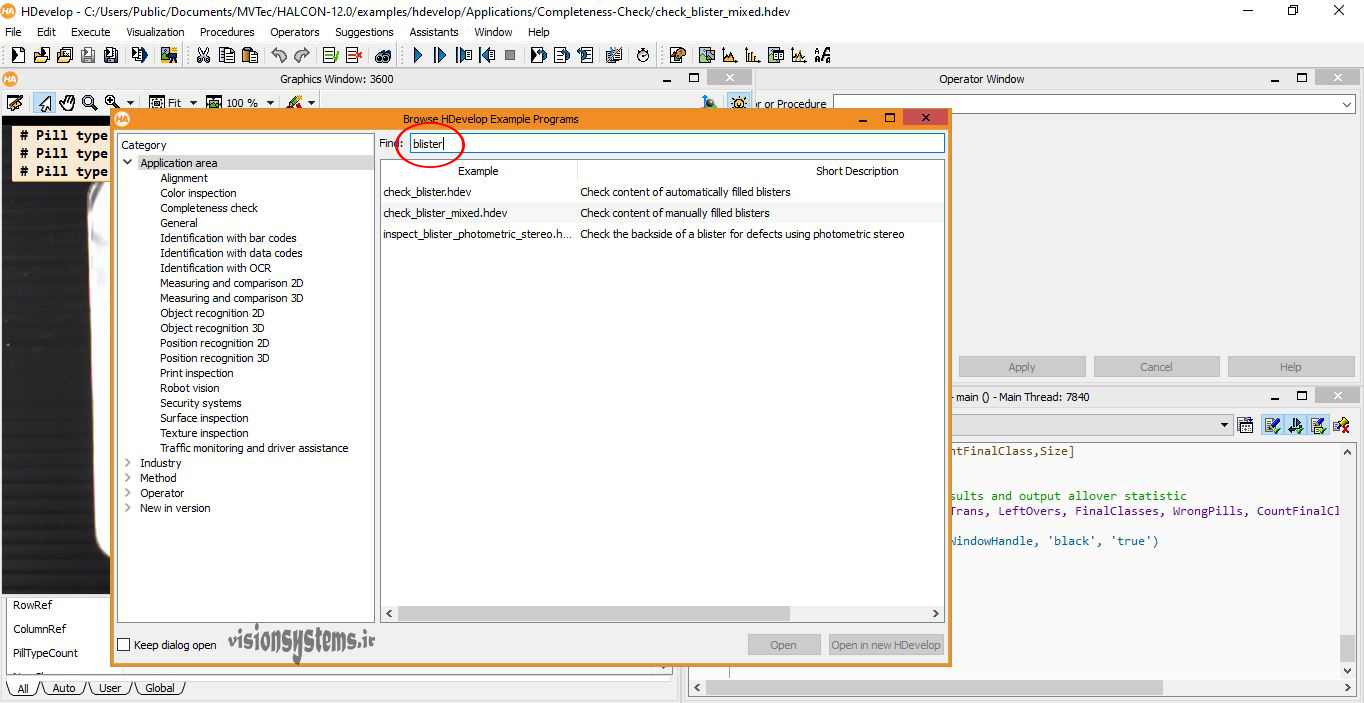
To run the program, click on the option shown in the image from the toolbar or press the F5 key on the keyboard.
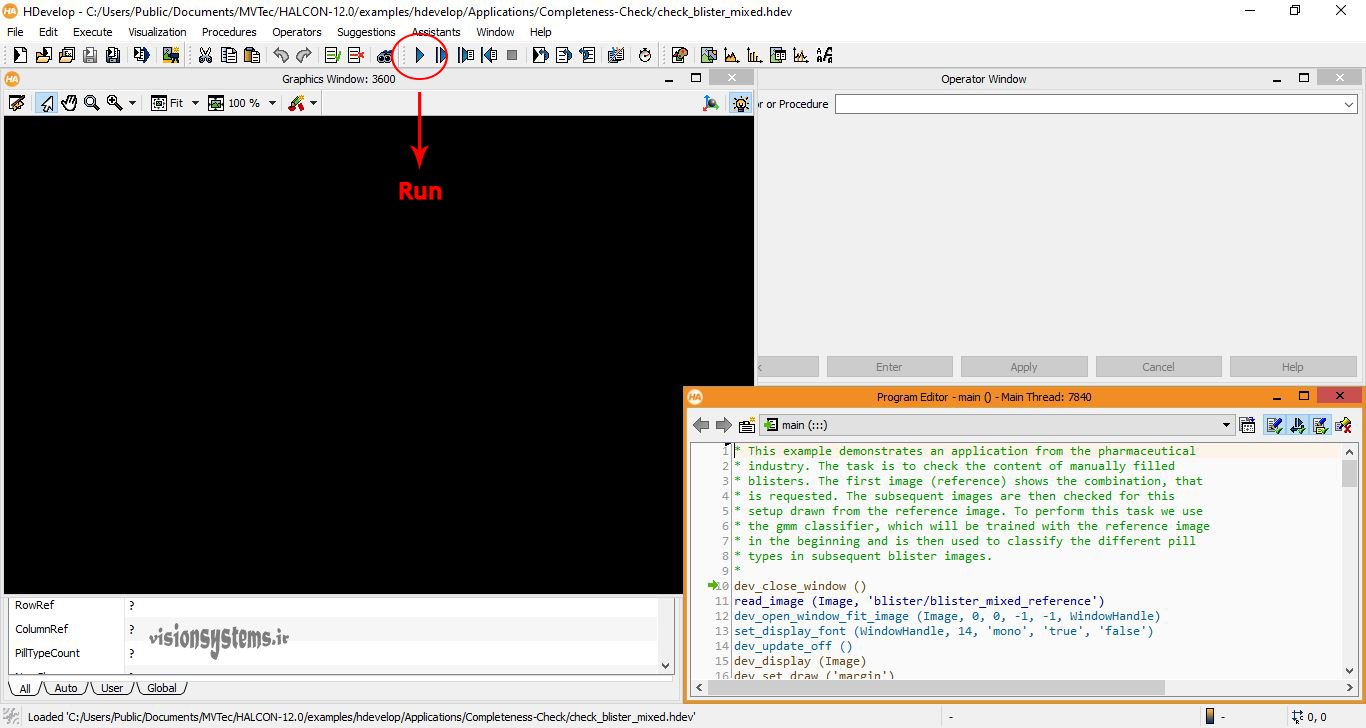
Each time the program is run, one stage of the program will be executed and displayed. When the program is finished, a program completion message will appear in the Status Bar.
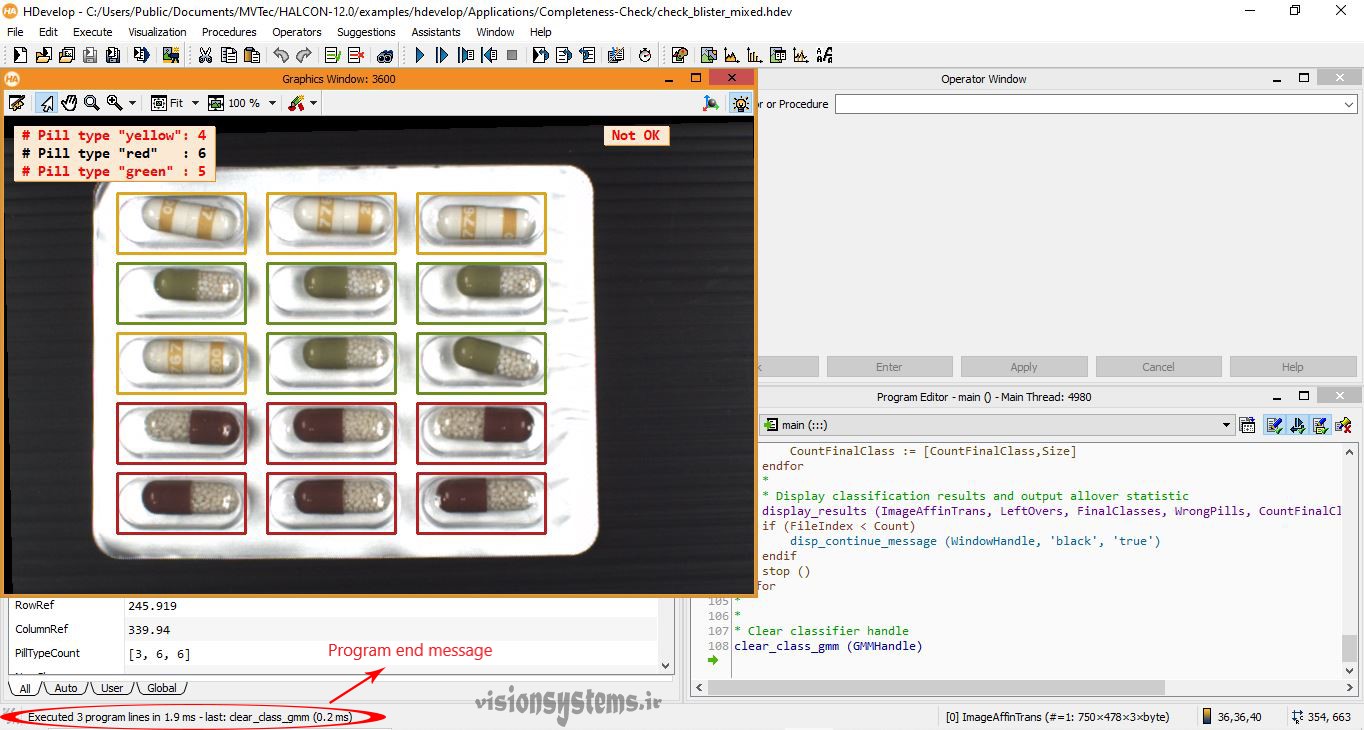
Edit image processing program codes
Sometimes, in order to create your desired image processing program, you need to slightly change or edit the ready-made software programs. It is easy to add or subtract codes in ready software examples. Also, the numbers and arrays used in the codes can be easily edited to reach the desired answer. To change the numbers and arrays, it is enough to double-click on the desired code to open the corresponding code editing window. For example, the select_shape code has been clicked in the shape. The variables of this code shown in the operator window can be edited.
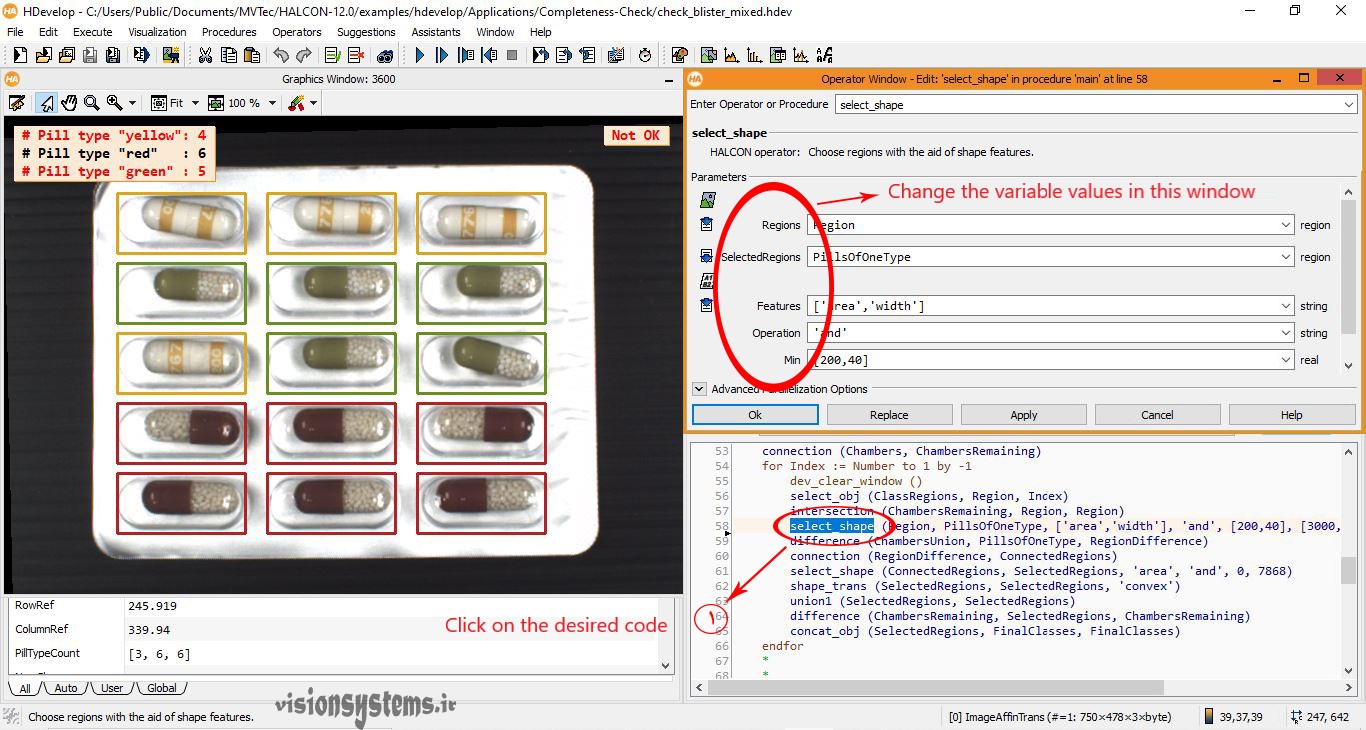
Execution of image processing codes in C++, C and #C
HALCON supports C++, C, and C# languages. In this section, we will teach you how to convert HALCON code into C++, C, and C# languages. So, the operation of getting the output in our desired language is called Export.
Export from HALCON image processing software
To exit the desired program, we must click on the option shown in the image from the toolbar.
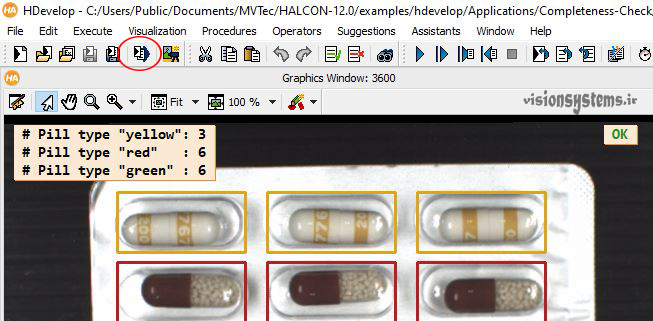
After clicking on the desired icon in the previous section, the Export Code window will open. In the upper part of the window, specify the path to save the Export Code. Also, in the section below, select the desired programming language according to the figure. Finally, click on the Export option to get the output.

Running the image processing software in #C (C Sharp)
HALCON software offers many features for C# language. One of these features is the use of a template or ready-made template for the C # language. Using this feature, you can run your desired codes simply and with just a few clicks in the C# software.
This ready-made template exists in the way of installing software examples named Hdevelop Template. Template means a ready-made C# program that can be used to run HALCON software in C#. The work process is very simple, it is enough to export HALCON code in C # language. Just make sure to select the use export template option according to the image. By clicking the Export option, a production file will be created in the path of your choice.
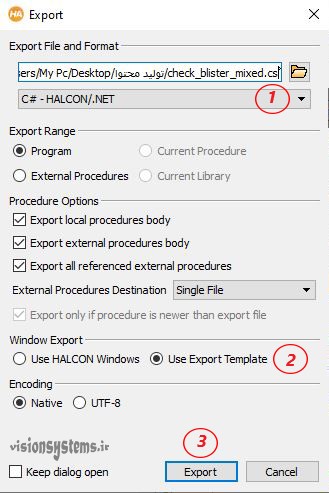
Execution of image processing code using ready-made C# template
As mentioned, there is a ready-made C# template called Hdevelop Template on the way to install HALCON examples. Please note that the installation path of HALCON software examples is different from the path of the software itself. For example, in my laptop, the ready template (Hdevelop Template) is located in this path.
C:/UsersPublicDocuments/MVTecHALCON-12.0/examples/c#/HDevelopTemplate
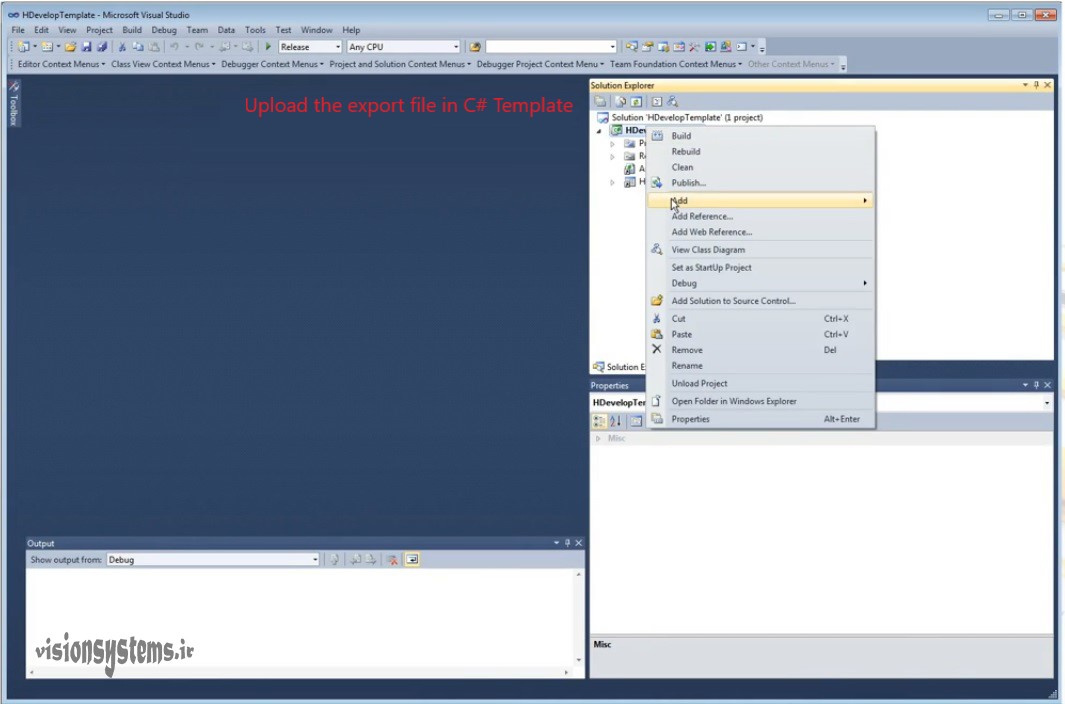
To run the code, it is enough to open the file that you output in the previous step from the Add option, and finally with this you can run your program independently of Halcon in C#. The steps are explained step by step in the video.